Faxing a Report
Reports and any other printable document can easily be faxed from PharmaClik Rx. The only requirement is that FaxTalk Pro must be running on your computer. As a precautionary measure, we suggest that you preview the report before sending the fax.
- In PharmaClik Rx Reports, select the report to be faxed and enter the Report Criteria.
- Select the Preview button.
- Review the information displayed on the screen to ensure that it is the correct report.
- Select the Printer button.
- Scroll through the screen until you find the report that you are faxing.
- Highlight the report.
- Select the Prompt checkbox for the selected report.
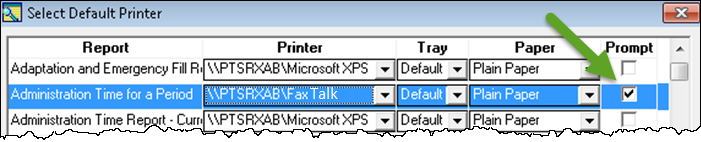
- In the Printer dropdown list for the report, select the option that says FaxTalk.
- Press the OK button in the Select Printer window.
- Press the Print button in the preview window.
- The FaxTalk Pro Send window will open. Fill in the recipient information (e.g. name, fax#, company, etc).
- Select theSend button. FaxTalk will send the report to the fax number that you have specified.